Store Stock Redistribution supports different strategies to calculate the trips between the store and/or warehouse locations to redistribute items. The Redist. Matrix is used to define between which stores trips should be calculated and to provide a prioritization between the possible stores. This prioritization can be based on the Direct Distance, Route Distance, Route Duration, or Redist. Transfer Cost between the stores.
The Redist. Transfer Cost is maintained at the Hierarchy Relations with Usage Type Redistribution. The Hierarchy (Left) represents the list of From Locations and the Hierarchy (Right) represents the list of To Locations. Once a relation has been added between the locations, you can define the Redist. Transfer Cost between them, using the Redist. Cost and Redist. Cost (Reverse) fields. After setting up the Redist. Transfer Cost for all desired locations, you must Update Redist. Matrix, so that all changes are reflected in the Redist. Matrix.
To set up Redist. Transfer Cost
- Go to LS Retail - Replenishment - Automatic - Redistribution - Hierarchy Relations.
- Select the Hierarchy Relation that you want to set up the Redist. Transfer Cost for.
- Click Edit Hierarchy Relation on the Home action menu to open the Hierarchy Relation Card.
- Select the Redist. Cost is Symmetric check box, if the Redist. Transfer Cost applies to both directions.
- Select the relevant From Location level on the Hierarchy (Left).
- Select the relevant To Location level on the Hierarchy (Right).
- Make sure that a relation has already been established between the two nodes. For details on the setup refer to How to: Set Up Redist. Matrix .
- Enter the Redist. Transfer Cost in the Redist. Cost field.
- You can also enter the Redist. Transfer Cost for the reverse direction in the Redist. Cost (Reverse) field. Note: If you selected the Redist. Cost is Symmetric check box earlier (Step 4), the same cost will automatically apply to both directions.
- Repeat Steps 5 to 9 for all desired locations.
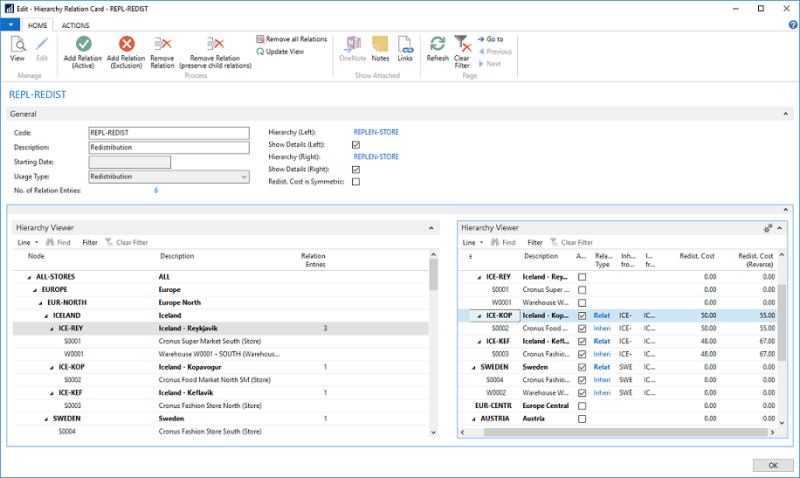
To update Redist. Matrix
Once you have set up the Redist. Transfer Cost for all desired locations, you must update the Redist. Matrix on the Hierarchy Relation Card.
- Click the Update Redist. Matrix on the Actions menu.
- The update causes the Redist. Matrix to reflect the latest changes from the Hierarchy Relation. Therefore, in order to proceed with the changes, you must confirm the message that pops up.
- Click the Show Redist. Matrix on the Actions menu to view the updated Redist. Matrix.
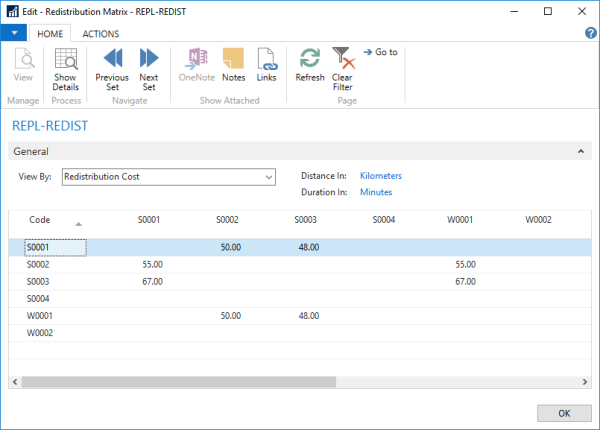
Click the Show Details action on the Home menu on the Redistribution Matrix page to view the Direct Distance, Route Distance, Route Duration, or Redist. Transfer Cost from the selected store to the other stores:
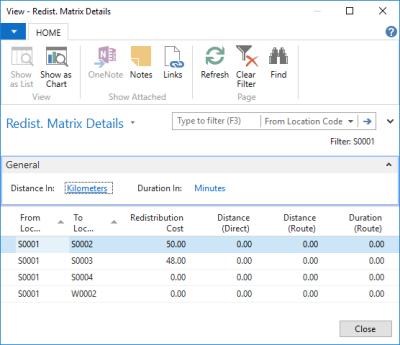
See Also
How to: Calculate Distance (Direct)
How to: Calculate Distance (Route)
How to: Calculate Duration (Route)